Getting 1-3 months of UPS invoices is the first step in saving 10-30% on shipping with Margin Pro. Here’s how to download your UPS invoices.
May 14
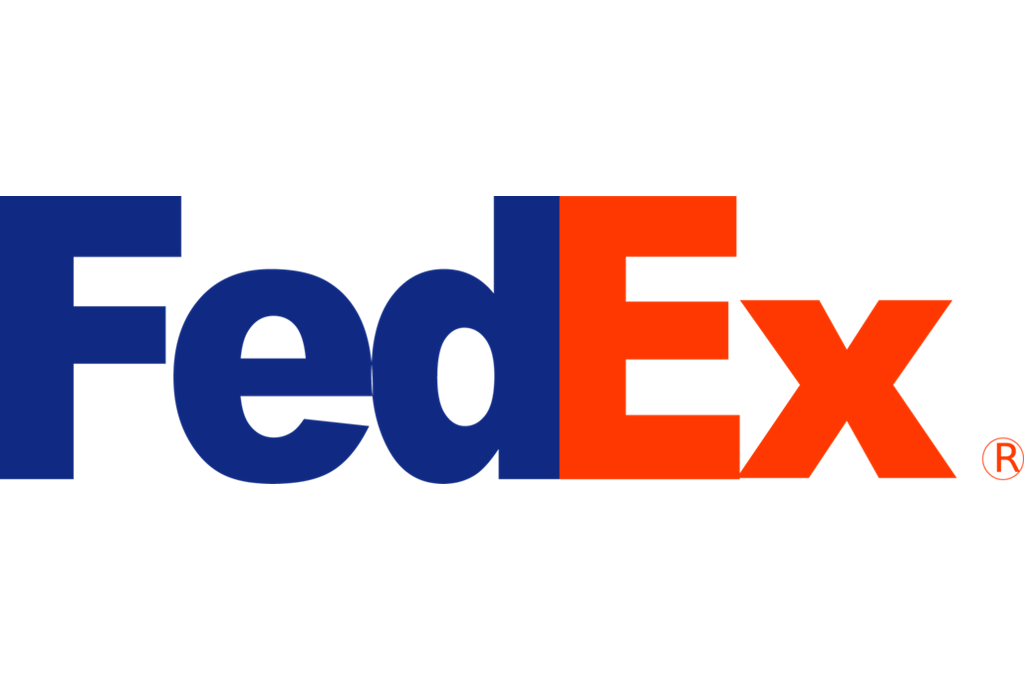
Getting between one and three months of invoice data from your shipping carrier is the first step in saving 10-30% on shipping with Margin Pro. But how do you download invoice data from FedEx?
This step-by-step guide shows you how to generate a detailed invoice report in FedEx.
(Shipping through UPS rather than FedEx? Check out our guide to downloading UPS invoices.)
To download your invoice data from FedEx, simply log into your account and follow the 10 steps in the video below. You can also find written instructions with screenshots under the video.
Navigate to your account menu dropdown and select the “View & pay bill” option.

If you have multiple FedEx accounts, choose the number of the one you want Margin Pro to audit from the menu in the top-right corner.

Head over to the sidebar menu on the left and select “Reporting” > “Create report”.
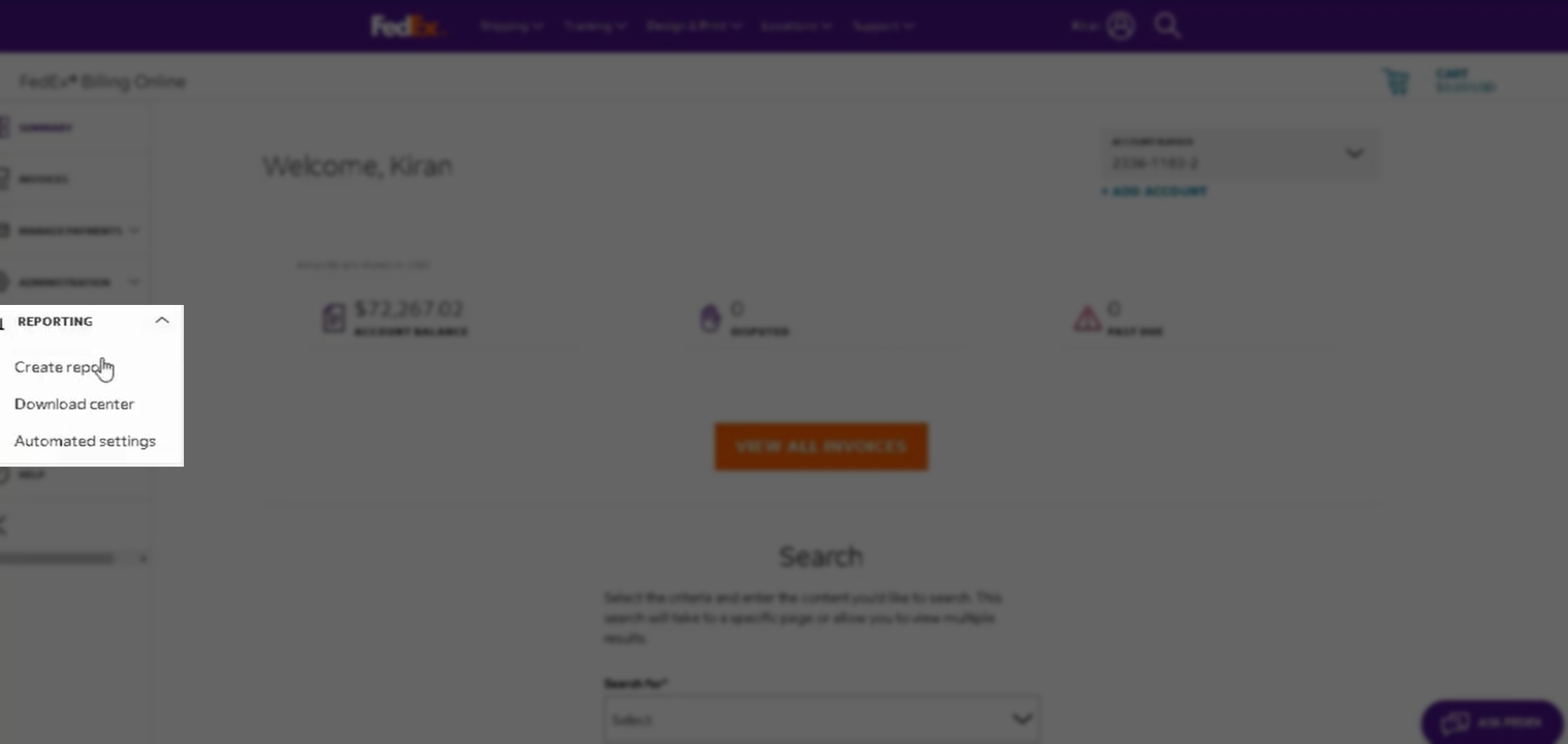
In the “Filter set” dropdown menu, choose “Invoice”.
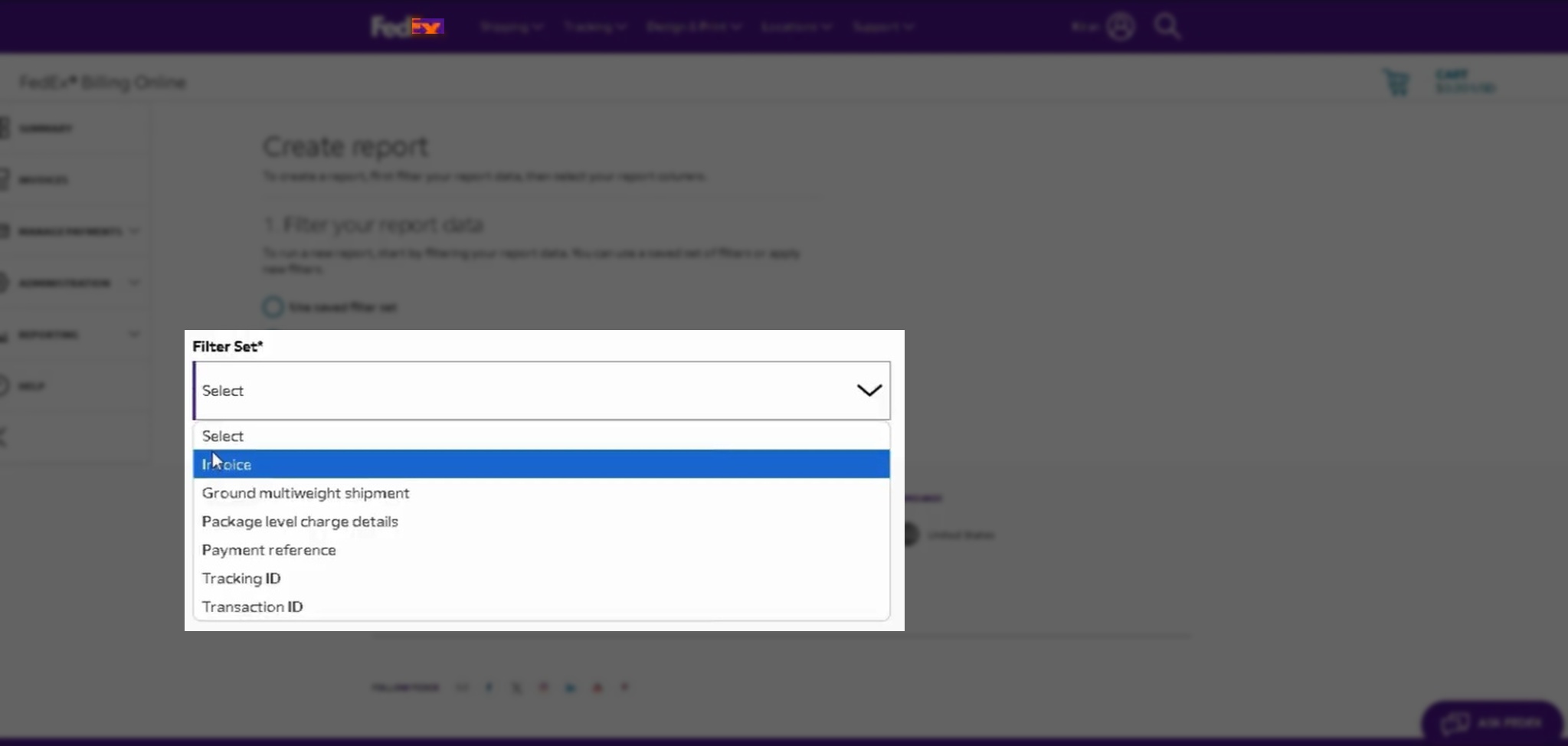
To get a complete report for your FedEx account, use the checkbox to select all your account numbers and store IDs.

Set a data range for the invoice data you want to extract. Margin Pro needs between one and three months of data to maximize your savings.
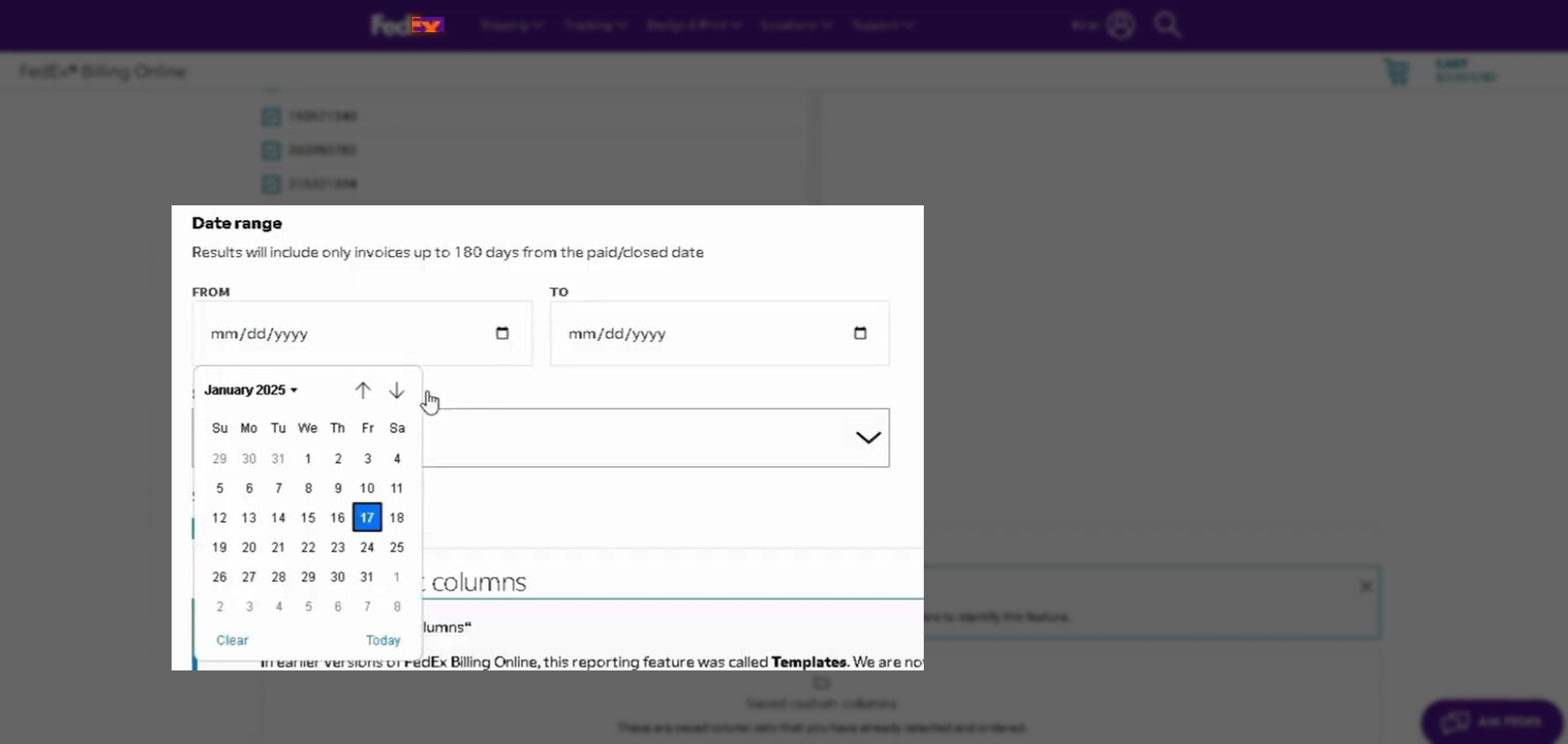
In the “Status” dropdown menu, choose “All”.

Scroll to the bottom of the page and select “Prepare download” in the “All columns” tab to ensure your report includes all your FedEx invoice data.

The next screen prompts you to name your report and choose a file type. Set the name to “YourCompanyName_DateRange” and choose “Excel” from the file type dropdown. Then hit “Download”.

The report can take a few minutes to generate. Once it’s ready, use the icon next to the file name to download the report.
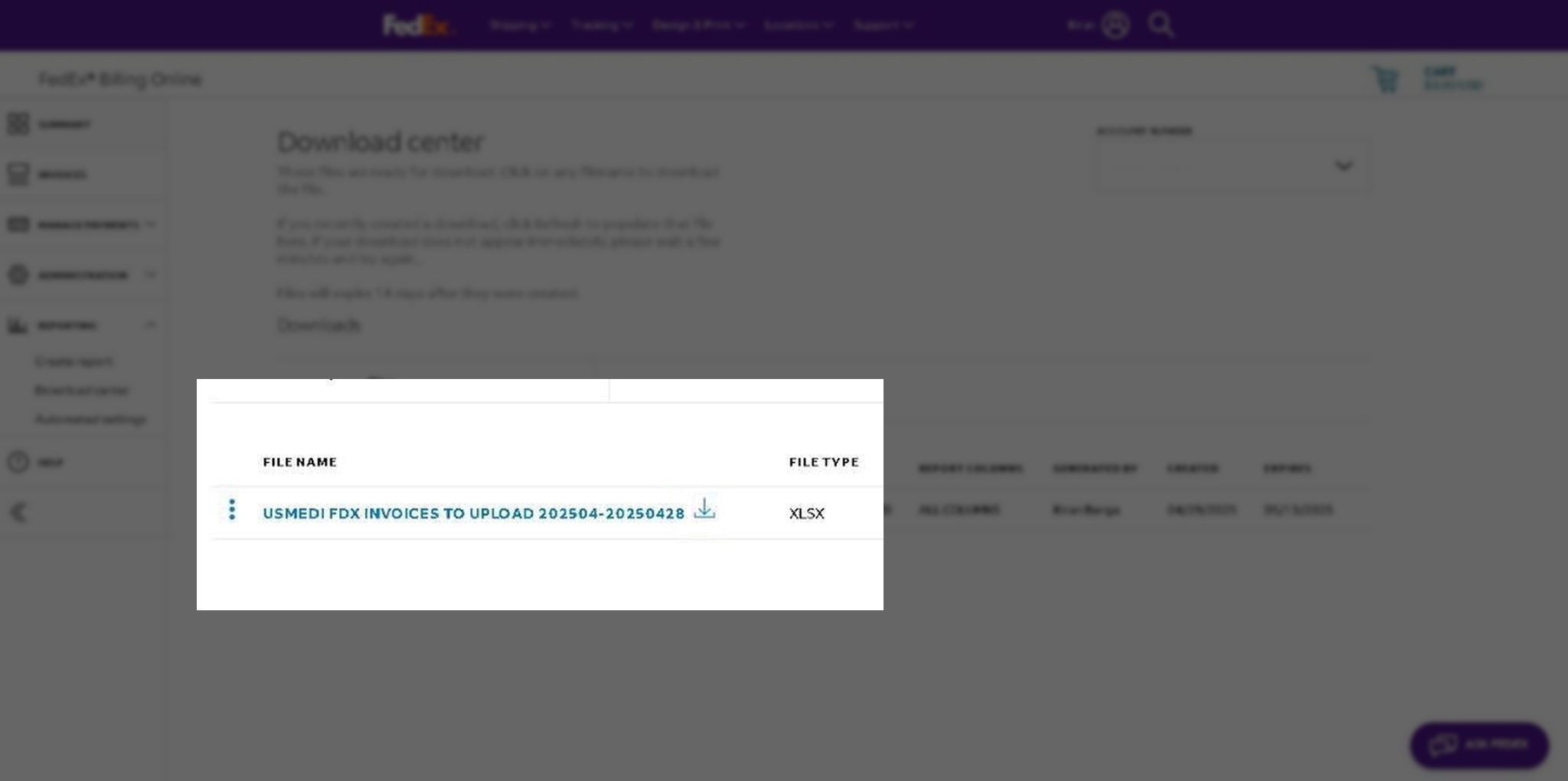
That’s it. You now have a detailed report on your FedEx invoices. Share it with your Margin Pro account manager along with your shipping contract, and we’ll run our free, no-obligation audit. You’ll know exactly how much you could save on shipping within 48 hours.